Specific blog post title, eh? But very specific problem that's a pain in the backside when it comes to debugging it.
How do you inspect an element that hides on mouse move? Such as a tooltip (though I'm not a fan of the UI element, if only for the lack of accessibility) it's certainly not obvious.
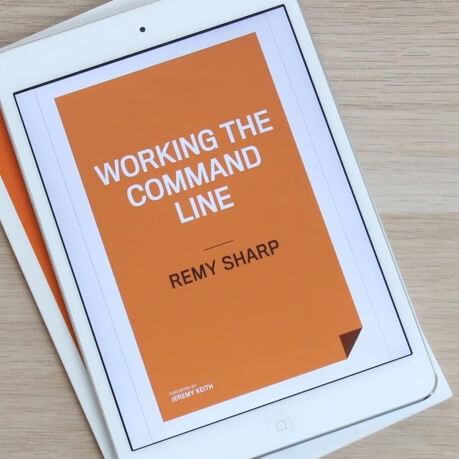
MY EBOOK£5 for Working the Command Line
Gain command-line shortcuts and processing techniques, install new tools and diagnose problems, and fully customize your terminal for a better, more powerful workflow.
£5 to own it today
This is a short post on how to keep elements from hiding allowing me to inspect the elements in devtools.
I'm also afraid that this only works in Chrome - because Firefox triggers a mouse move at the point I want to capture the newly visible element and thusly hides again before I can debug.
Here are the steps:
- Prepare by opening devtools and setting it open in a separate window (whilst in devtools, open the palette by using ctrl or cmd +
p- then type >undock) - Now focusing on the browser window again, hover over the triggering element and leave the mouse pointer where it is
- Using the keyboard switch focus to devtools - on a mac that's cmd+
`(backtick), otherwise you can use the "Developer Tools" shortcut (again, mac is cmd+alt+I) - Now in the console type
debugger- if you're not focused on the console, switch using ctrl or cmd +[and]to move panels - Now the browser is in a hung mode, no JavaScript can run, you're free to inspect the exposed element and debug the CSS.
If those steps weren't entirely obvious, I've included a video walk-through below:
That all said and done, I had to debug an existing system, but when it comes to hover effects, at the very least toggling a CSS class makes it a lot easier to debug. It also means it can be a default state of shown if there's no JavaScript (for instance).
Even better: don't resort to help that's hidden to the visitor by default!