I've been submitting Mac user tips as they come to me via Twitter/Mac_Tips - here's the complete list of the 40 tips (all under 140 characters).
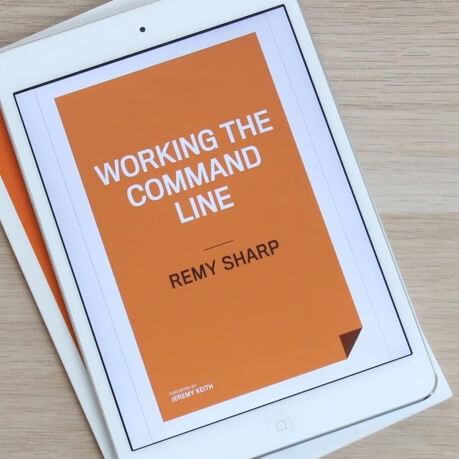
MY EBOOK£5 for Working the Command Line
Gain command-line shortcuts and processing techniques, install new tools and diagnose problems, and fully customize your terminal for a better, more powerful workflow.
£5 to own it today
- Drag windows in the background by holding down
 first.
first. - Forget the clipboard, drag selected text from any (or most) app to your desktop (or anywhere else) to create a snippet.
- Within finder, apple j - 'show icon preview' and select 'All Windows' to always have a preview of images via the icon.
- you don't need to shutdown your mac, just leave it on and put it to sleep, laptops in particular - just slam the lid down. It'll be fine.
- Symbols and their keys:
 =esc,
=esc,  =ctrl,
=ctrl,  =option/alt,
=option/alt,  =shift,
=shift,  =backspace,
=backspace,  =command/apple key (note: Firefox doesn't show shift correctly)
=command/apple key (note: Firefox doesn't show shift correctly) - Turn zoom on:

 8, then zoom the entire screen in and out using
8, then zoom the entire screen in and out using 
 - and
- and 
 +
+ - Use the bookmark bar in Safari to store all your bookmarks for quicker access and you'll also have a constant view on unread RSS feeds.

 d jumps to the desktop in save and open dialog boxes. Also try using different letters, 'h' will take you home for instance.
d jumps to the desktop in save and open dialog boxes. Also try using different letters, 'h' will take you home for instance. ` (left of the 'z') to cycle the open windows within the active app.
` (left of the 'z') to cycle the open windows within the active app.- Check out Keyboard Shortcuts in the System Preferences to quickly learn some of hidden keyboard functionality.
- If you're short of screen real estate, hide the dock (

 d)!
d)! - Close all finder windows at once by holding down
 before you click on the close button.
before you click on the close button. 
 d when any word is highlighted and you'll open the dictionary definition for it.
d when any word is highlighted and you'll open the dictionary definition for it.- Change folder icons: select the file of the icon you like,
 i, click the icon, copy:
i, click the icon, copy:  c.
c.  i the folder to change, click the icon,
i the folder to change, click the icon,  v
v - Screen grab with

 4. To capture the entire app window: press space and it will change the selection method.
4. To capture the entire app window: press space and it will change the selection method. - Change application icons: select app, action menu, 'show package contents', contents > resources. Change the .icns for a new .icns file
- Quickly check laptop battery status, by pressing the button on the underside of the laptop.
- Kill a hanging app: click+hold the icon on the dock - force quit, or


 and select app to kill.
and select app to kill. 
 to complete words being typed (e.g. try out in Mail or Safari in any text entry box).
to complete words being typed (e.g. try out in Mail or Safari in any text entry box).- While cycling apps using
 tab, press 'h' to hide the selected app, or 'q' to close that app.
tab, press 'h' to hide the selected app, or 'q' to close that app. - Print MS Word docs to PDFs to read them later without having to open Word.
- To quickly close/remove a widget, hold
 while you move the mouse over it.
while you move the mouse over it. - Change file associations: show info/
 i on file, change the 'open with' and click 'Change all...'
i on file, change the 'open with' and click 'Change all...' - To create a link in an email, select the text for the link, open the edit menu, and select 'Add Hyperlink...'
- If you work on web design, check your gamma matches most other machines: http://tinyurl.com/38cb7v
- Remove unwanted auto-complete email addresses when composing emails, open 'Window' menu, 'Previous Recipients', remove the unwanted address
- Clean your desktop keyboard: with a bit of pressure the keys just pop right out, and easily snap back in.
- Use the Grab app (in Utilities) for far more options when screen grabbing.
- Shutdown:


 eject
eject - Address Book: select a name and hold down
 to quickly see which groups they are part of.
to quickly see which groups they are part of.  click the icon in the title bar of any app to see it's full location.
click the icon in the title bar of any app to see it's full location.- Can't eject a disk: open /System/Library/CoreServices/Menu Extras/eject.menu, this will usually force the eject.
- To page up and down *and* have the cursor follow: hold down
 while paging up and down.
while paging up and down. - For fast quoting, select the text in the app, say Safari, and drag it down to Mail and it will compose a new mail with the text.
- Hold
 within text boxes to switch column select mode.
within text boxes to switch column select mode. - Holding down
 while dragging icons on your desktop automatically aligns the icon (to other icons) when you drop it.
while dragging icons on your desktop automatically aligns the icon (to other icons) when you drop it. 

 < or > to change the contrast (note this is *not* the brightness)
< or > to change the contrast (note this is *not* the brightness)
 w to close a window with multiple tabs
w to close a window with multiple tabs- In Safari 3, select the word you want to search for, press
 e then
e then  g to search for that particular term.
g to search for that particular term. - In Safari 3, restore the previous session from the menu: History -> Reopen All Windows From Last Session.