I do a lot of work that requires me to log in and out of remote machines using SSH. As a result, I prefer to configure my laptop (working machine) to SSH without prompting for a password on those machines I know to be secure.
Here's how to do it.
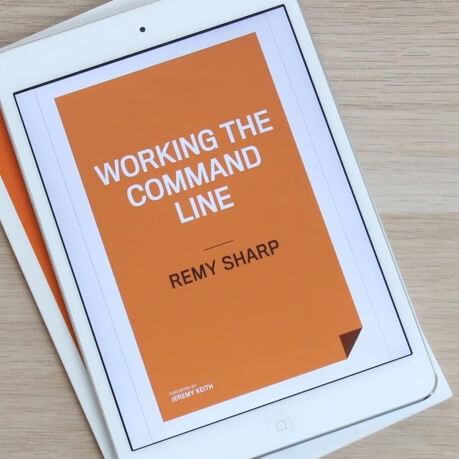
MY EBOOK£5 for Working the Command Line
Gain command-line shortcuts and processing techniques, install new tools and diagnose problems, and fully customize your terminal for a better, more powerful workflow.
£5 to own it today
Step 1 - the local machine
From the machine I will be using to connect to the remote machine, I run the following from the command line (within the ~/.ssh/ directory):
ssh-keygen -t dsa
Note that I'm using SSH-2 - which if you're using a new Mac will probably be the default. If you are using SSH-1 you need the command:
ssh-keygen -t rsa1
Then I select the default name for the key and leave the pass phrase blank (pressing enter twice).
Now within the ~/.ssh/ directory is a file either called id\_dsa.pub or identity.pub (depending on the version of SSH you are using).
Keep note of this file, we'll need the contents of it for step 2.
Step 2 - the remote machine
Log in to the remote machine as you normally would. Now in ~/.ssh/ you need to add the contents of the .pub file made above to the 'authorized_keys' file in ~/.ssh/ - if it doesn't exist, you need to add it:
In the example below, I've copied the public file across to the remote machine, an I will delete it after I'm done.
cat id_dsa.pub >> ~/.ssh/authorized_keys
Finally, on the remote machine you want to access, make sure the authorized_keys file is properly chmod'ed:
chmod 600 ~/.ssh/authorized_keys
Closing up
A word of warning: though it sounds obvious, you can now connect to the remote machine without a password.
This means if your local machine is compromised, you can assume the remote machine is also.
If this happens, delete the entry in authorized_keys on the remote machine and you've closed that security problem.
You can also use this technique if you're using CVS and don't want to be prompted for the password all the time.
I hope that's of help - I know I keep forgetting it so I needed to write it down somewhere!